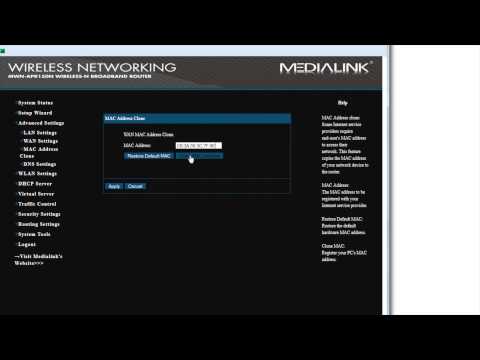Home Broadband Internet
Let’s change your IP Address! If you have broadband home internet service from any of the big ISPs then this option is for you!
First off make sure your IP address is dynamic and not static — Most Internet Service Providers offer a dynamic IP address by default but if you have problems changing your IP address it would be a good idea to call your internet provider to make sure you have a dynamic IP which can change instead of a static IP address. If your IP address is static you will need to order a dynamic IP address from your internet provider or try one of the alternative options listed on the next pages.
Listed below are three options to changing your IP address:
First Option – Changing Your Router’s MAC Address:
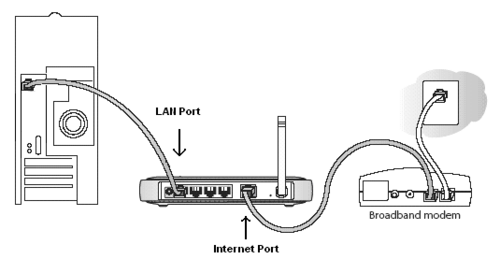
In this setup you have a Cable Modem (issued by your Internet Service Provider), a router (separate from your modem) and your computer. You are connected to the internet through your Router, which is connected to your Cable Modem. If that’s true, this is for you. If not, try one of the other options listed below.
How to Change Your IP Address: In order to successfully change your IP Address you will need to change your Router’s MAC Address, and then reset your Broadband Modem to retrieve a new IP Address. Now this might sound scary for a novice, but really it’s a fast and an efficient way of changing your IP address.
Let me show you how it’s done!
- First go to IPBurger.com to record your current IP Address. Write it down.
- Now go to your Router’s setup page. To do this type 192.168.0.1 into your Internet Browser. If that does not work go to your Router’s Manual and look for your Router’s IP Address to access your Router’s Setup Page.
- Once you reach your Router Setup Page, it will ask for a username and password. The default password to your router setup page might be: admin/password; admin/admin; admin/*blank*; if you’re having trouble with the username and password, again check with your Router’s Manual for username and password or go here for default router username and passwords.
- Once you’re logged in to your router, look around for your Wan MAC address(xx:xx:xx:xx:xx:xx). You will want to Clone your MAC Address. All you need to do now is change the very last one or two digits of your MAC address and save your settings. For example if your current Router’s MAC Address is: 0B:0C:0B:0D:0C:06 you can change it to: 0B:0C:0B:0D:0C:07, than save your settings. Your router will then restart.
- Once your router has restarted unplug your broadband modem for 15 seconds then power it back on. Your modem will see that your Router’s MAC address has changed and it will attempt to grab a new IP Address.
- Once everything is powered back on (give it a minute), you should be good to go!
- If you did everything right you should now have a new IP address. Go to IPBurger.com to see if your IP address has changed. If not try the steps again.
Note: As mentioned above in order to change your IP address all you have to do is change your router’s MAC address and restart your modem. If you would like to retain an IP Address (for a short period of time) the idea is to write down your Router’s MAC Address and simply switch between MAC addresses as you work with your accounts. In order to come back to an old IP Address, simply update your Router with a previously used Mac Address and reset your modem to accept the changes. If your IP address has not expired and moved to the available pool you will have access to it again. Using this tactic you’re able to retain an IP Address for an extended period of time.
Second Option – Router Swap:
It’s exactly how it sounds. I went to the store and bought a few routers. What I do is simply swap out one router with another that I have stockpiled. I have 3-4 routers lying around. I use cheap NETGEAR routers which work great!

Basically how it works is that each router has a different MAC address assigned to it which when connected to your broadband modem, tells your modem to grab a new IP address. To change your IP address simply swap your router with another (which has a different MAC address) and reset your broadband modem to be assigned a new IP address.
Going this route you don’t have to mess around with router setup pages or changing your MAC addresses. Simply swap out one router for another; reset your broadband modem and you’re good to go. Easy!
Third Option – Direct Connection
In this setup your have a cable/DSL modem and computer (no outside router). You are connected directly to your cable/DSL modem for an internet connection (not a modem/router combination). There is no router in the mix. In order to obtain a new IP address, you must Release & Renew your IP Address.
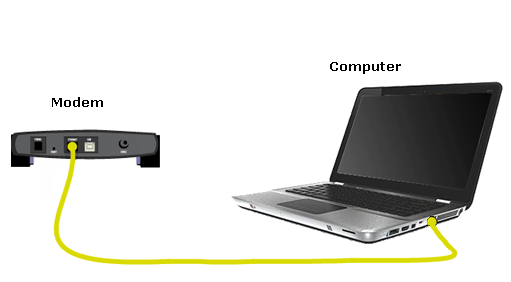
This is how you do it (Windows):
- First go to IPBurger.com to view your current IP Address; write it down
- Then power off your Cable/DSL Modem, leave it powered off for 1-2 minutes.
- Then go to Command Prompt; Go to Start > Run > type CMD and press Enter
- Once in Command Prompt type ipconfig /release
- Power up your Cable/DSL Modem; wait 1-2 minutes while it powers on.
- Then type ipconfig /renew in command prompt to obtain a new IP Address
- Hopefully you should have a new IP Address now.
Need Help?
If you have trouble changing your IP Address following the advice above, you’ll want call your Internet Service Provider to make sure you indeed have a Dynamic IP Address. If your IP address is Static, ask to be put on a Dynamic IP Address or you may want to switch to a different Internet Service Provider.
Still having trouble? Go to our Support Forum section on Changing Your IP Address.
Next we’ll talk about mobile internet!